Frequently Asked Questions
- How it works
- What is Digital Dogsitter? - A dog monitor ...
- Doesn't my voice encourage the dog to bark more? - Read more ...
- What if my dog never obeys my commands? - With training ...
- What if my dog barks continuously? - Voice feedback will be paused ...
- Requirements
- What do I need to use it? - A computer or a mobile ...
- Does it work without internet connection? - Yes ...
- Does it work in iPhone or iPad? - Yes ...
- Can I trust the application? - Yes ...
- Usage
- The app is too sensitive to quiet sounds. How to store only the loudest sounds? - Setting the Threshold level
- Microphone does not pick up any sound. How to get the microphone working? - OS settings or reboot ...
- How do I prevent my device from entering sleep mode? - Don't lock the screen ...
- How to interpret the graphs? The percentages don't match with the event lengths. - The percentages are not base on seconds, but "moments" ...
- What is the reason if the quality of the video image is poor? - Usually the reason is in the lightning ...
- User account and payment methods
- What payment methods can I use? - Debit and credit cards and more ...
- How can I end my subscription? - at Subscriptions page ...
- I have a new credit/debit card, how do I update it? - at Subscriptions page ...
- Features
- Can I see a video of my dog? - Yes ...
How it works
What is Digital Dogsitter?
Digital Dogsitter is a web application that runs in a browser, recording video and audio throughout the day. It shows a visual report of the day's events.
The application allows playing owner's voice automatically to the dog when they bark.
Doesn't my voice encourage the dog to bark more?
With most of our users, the application works and the dog calms down and stops barking and howling when hearing the familiar voice.
It is possible that your dog reacts differently and starts barking more when they hear your voice. Therefore, you should practice and try and see how the method works with your dog. On our help pages, you can find more detailed advice on what kind of voice feedback works and what your dog should know before using it, as well as situations when you should not use voice feedback.
It is not always necessary to use the voice feedback. You can also use the application to see the visual report of dogs days and how the situation evolves over longer period of time.
What if my dog never obeys my commands?
Digital Dogsitter works perfectly for monitoring a dog's behavior on all dogs.
Dog's well-being in general is important for the Digital Dogsitter's effectiveness. It is affected by many things, including amount of activity and rest, feeding and so on. The relationship between the owner and the dog plays a crucial role when using Digital Dogsitter.
You can improve these things by getting familiar with positive reinforcement training methods and dogs' breed specific needs. Digital Dogsitter aims to support dog's general well-being by making the alone time more relaxed. We have created a comprehensive guide on dog alone training and behavioral needs, which will help you in your goals that support your dog's well-being.
What if my dog barks continuously?
When the barking starts, Digital Dogsitter plays an owner's voice feedback once. If the barking continues without any breaks, a new voice feedback is played every seven seconds, maximum of six times, after which the application stops playing any voice clips to avoid a shouting contest with the dog. Once the barking has stopped, the application can start playing the voice feedback again.
Requirements
What do I need to use it?
- A Computer or an Android or iOS mobile device
- Chrome, Firefox, or Edge browser
- Ensure that the device does not go to sleep mode
No external microphone nor speakers is needed, but they might be helpful in certain situations.
Digital Dogsitter runs in laptop and desktop computers with Windows, Mac OSX and Linux operating systems. It also runs in most of the mobile devices, but we can't guarantee reliable operation with every possible phone and tablet. Therefore, we recommend running it in a computer if possible.
On iPhone and iPad, Digital Dogsitter works on relatively new devices with iOS 14+
Does it work without internet connection?
Digital Dogsitter works without internet connection, if you connect before starting and ending the session.
The application does not loose any events, but may loose audio and images if the browser runs out of storage space and there is no internet connection. Usually, the storage space is not a problem in a laptop, if it is connected to the Internet at the end of the record session. In mobile devices, the storage space can run out quickly when used without Internet connection.
One limitation of using the app without an internet connection is that remote access to your home only works if both devices are connected to the internet. Without an internet connection, devices cannot communicate with each other.
Does it work in iPhone or iPad?
Digital Dogsitter works on new iPad and iPhone devices that run operating system version 14 or newer. Older iPhones or iPads can be used as remote devices to check the situation at home, but old iOS versions do not support recording audio in any browser.
All features of Digital Dogsitter are supported on Apple's Mac OSX when using Chrome or Firefox browser.
Can I trust the application?
Our goal is an application that you can trust 100%. We constantly improve the software to make it robust and reliable, and at minimum to inform the user if something would go wrong and it were to be off for some reason.
If you encounter any incorrect behaviour or suspect that the application has been working unreliably, please inform us with details so we can inspect the problem and improve the service.
Usage
The app is too sensitive to quiet sounds. How to store only the loudest sounds?
You can adjust the volume threshold that is used to filter out low volume events. In the application's main view, move the red slider beneath the "Threshold Level" heading. The further the slider is to the right, the louder the sound needs to be to get stored.
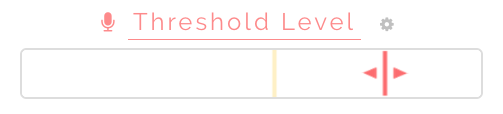
If moving the threshold slider to the right doesn't help to filter out low volume events, you can adjust the microphone sensitivity. Open the level meter parameters view by clicking the cog icon next to the "Threshold Level" heading. Move the "Volume sensitivity" slider to the right to filter out lower volume events.
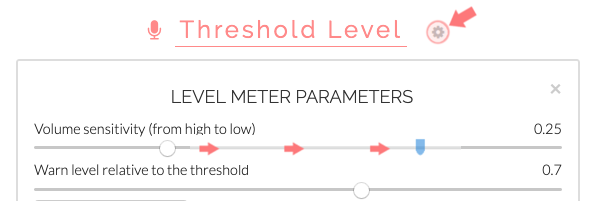
After the above steps, if the microphone is still too sensitive, check the operating system's audio settings to make sure the microphone input level is not automatically adjusted.
Microphone does not pick up any sound. How to get the microphone working?
This happens sometimes on some devices. To solve the problem, try the following steps:
- Reload the web page in the browser.
- Restart the web browser.
- Make sure that the microphone works in general (from OS settings or with another application).
- If you are using Windows, check the operating system's microphone settings and do the Windows troubleshooting for the microphone.
- Shutdown and restart the device.
- Check from the browser's settings that you have allowed this website to use the microphone.
- Check from the operating system preferences that you have allowed the browser to use the microphone.
- Try to use Digital Dogsitter with another web browser (Firefox, Chrome, Edge).
It is a good idea to always make a sound when starting Digital Dogsitter to verify that the sounds from the microphone actually reach the application.
How do I prevent my device from entering sleep mode?
Make sure that your device is connected to a power source and charging.
Keep the Digital Dogsitter application browser tab active and visible during recording.
The device must not enter sleep mode during recording.
On mobile devices, do not turn the screen off from the power button.
If the instructions above do not help in keeping the device awake, you can try to prevent the device from being locked or entering sleep mode from the operating system settings. Usually, you can prevent the sleep mode from you operating system's settings under display or energy saving options.
On iPhone and iPad, you can keep the display on from the iOS settings: Settings -> Display & Brightness -> Auto-Lock -> Never.
Here are some instruction links for the most common operating systems:
- Prevent sleeping on Android
- Prevent sleeping on Windows 10
- Prevent sleeping on Windows
- Prevent sleeping on Mac OS
How to interpret the graphs? The percentages don't match with the event lengths.
When browsing the events, you can see the length of the events in seconds. It tells you exactly for how many seconds the volume level has been above the threshold.
In the main view's pie graph, and in the history view in each day's graph, the percentages and the colors are not based on seconds, but "moments". The percentages and minutes are calculated as follows: if a half minute time frame contains any sound, even only couple of seconds, the whole 30 seconds frame is marked as containing sound.
The algorithm is based on the idea that if a dog would bark 5 seconds loudly every 30 seconds, people would probably think that the dog is barking "all the time". We believe that this gives a more realistic view on how much there are loud "moments" in a day.
What is the reason if the quality of the video image is poor?
The image quality is mainly affected by the room's lighting and the quality of the device's camera.
You can read more tips for improving the video quality here.
User account and payment methods
What payment methods can I use?
You can by a subscription with a debit or credit card. Other payment methods may also be available, depending on your location.
How can I end my subscription?
You can cancel your subscription at Subscriptions page by clicking the End Subscription button. The service will still be available for your use until the end of the current billing period. After cancelling, you can renew your subscription at any time.
I have a new credit/debit card, how do I update it?
You can update your card details at Subscriptions page by clicking the Update Payment Method button.
Features
Can I see a video of my dog?
Yes, you can see a video of your dog! From a remote device, you can open a video connection to home to see and hear in realtime how your dog is doing. You can find instructions for the video connection at the help page.
Digital Dogsitter captures images throughout the day and shows a timelapse video of them in the event browser. Even if you don't have the time to look at the real time video during the day, you will see a condensed compilation of the day in a video of the still images.
Feature wishes
If you have wishes regarding these (or any other) features, we would love to hear more. Don't hesitate to contact info@digitaldogsitter.com.
 Deutsch
Deutsch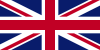 English
English Español
Español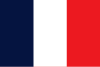 Français
Français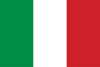 Italiano
Italiano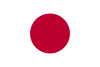 日本語
日本語 Português
Português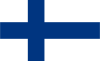 Suomi
Suomi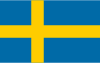 Svenska
Svenska